Course Content
Basic Steps for Charts & Graphs
- Overview to Advanced MS Excel 2016
- Vital Information for a Successful Training Experience
- Steps to Create Graphs and Charts
- Additional Features to Help Create Charts and Graphs
- MS Excel 2016 keyboard shortcuts
Layout Tab:
- Detail Formatting for Charts and Graphs
- Formatting Legends within Charts and Graphs
- Formatting Axes and Gridlines within Charts and Graphs
Trends
- Trends of Charts and Graphs
- Complex Trends of Charts and Graphs
- Trends over Time of Charts and Graphs
Differences
- Show Differences using Bar Charts
- Show Differences by using Pie Charts
- Restrictions with Pie Charts & How to Correct
- Substitute Ways to Show Differences
Relationships:
- Using Charts and Graphs to Show Relationships
Stock:
- Charting & Graphing Financial Information
- Specific Charts for Finance Information
- Setting Up Live Charts
The MS Excel IF Function
- Syntax of IF
- Nesting The IF Statement In Excel
- Use AND Operator To Reduce the number Of Nested IF’s
- Use OR Operator To Reduce the number Of Nested IF’s
- The NOT Operator within AND and OR Statements
- SUMIF for Selective Adding Up
- COUNTIF for Selective Counting
- AVERAGEIF for The Mean Of Cells That Meet Our Criteria
- Multiple Criteria of The Same SUM, AVERAGE And COUNT Functions
Performing Lookup in Excel
- VLOOKUP
- Examples for VLOOKUP
- HLOOKUP
- HLOOKUP In Action
- Look For A Near Match In A Lookup
- Check Missing Data In A Lookup
- Extend The Size Of A Lookup Table
- Nested LOOKUPs In Excel
Excel Data Functions
- The MATCH Function
- The INDEX Function Syntax
- How To Stop Non-existent Row or Column Lookups In INDEX
- The CHOOSE Lookup Function
Excel Math Functions
- Handling TIME
- Rounding To Fractional Values
- MOD For Working Out Remainders
- Generate A Random Number
- Select up List Item at Random
- Calculation of a Loan Repayments Using PMT
- Excel - Investment Calculations Using PMT
- Study Depreciation
- Learn how to Different Parts Of A Loan Calculation
Arrays In Excel
- Overview of an Array and Array Formula
- Create And use an Array Formula
- Conditional Evaluation in an Array Formula
- TRANSPOSE Array Function
Sparklines
- Create A Sparkline In Excel
- Change The Design Of Sparklines
- Deal with Empty Cells
- Compare One Sparkline To Another by Altering Vertical Scale
- Remove Sparklines from a Sheet
Worksheet and Workbook Protection
- Understanding Protection
- Encrypting Files with Passwords
- Allowing Specific Worksheet Changes
- Adding Protection to Selected Cells
- Additional Protection Features
Advanced Formatting
- Enhancing Worksheets with the use of Themes
- Work with the Comments
- Create users AutoFill List
- Turn your data into the table for formatting
Automate processes with Macros
- Macros
- Display the Developer Tab
- Create a Basic Formatting Macro
- Run a Macro
- Assign a Macro to a Button
- Create Complex Macros
- View and Editing the VBA Code
- Add a Macro to the Quick Access Toolbar
Form Controls
- What are Form Controls?
- Adding Spin Buttons and Check Boxes
- Adding a Combo Box

 ENQUIRE
ENQUIRE
 REQUEST CALLBACK
REQUEST CALLBACK
 GET A FREE QUOTE
GET A FREE QUOTE


 Introduction
Introduction Course Details
Course Details Course Content
Course Content
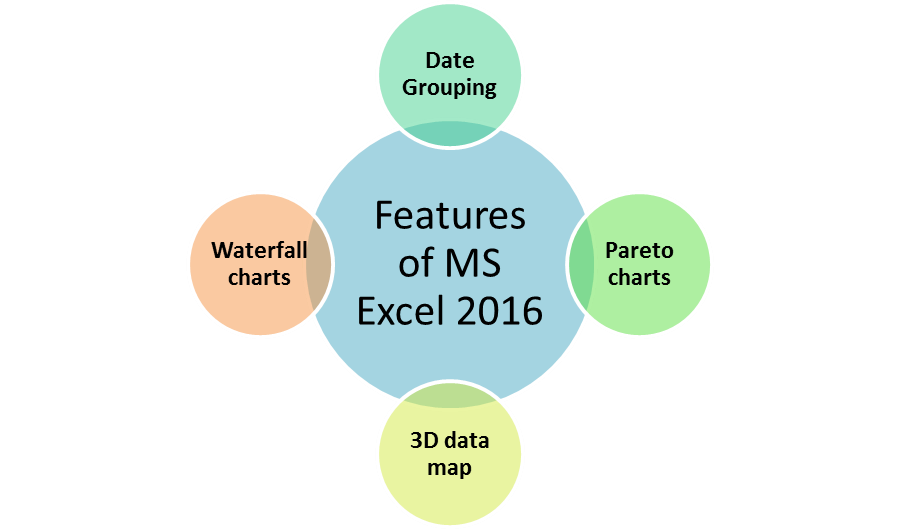

 London
London