Course Content
Overview:
- Navigate the user interface of MS Excel
- Use of Excel Commands
- Build and Save a Workbook
- Enter a Cell Data
Creating a Microsoft Excel Workbook
- Start Microsoft Excel
- Create a Workbook
- Save a Workbook
- Status Bar
- Add and Delete Worksheets
- Copy and Move Worksheets
- Change the order of Worksheets
- Split the Worksheet window
- Close a Workbook
Modifying a Workbook
- Cut, Copy and Paste Commands
- Flash Fill
- AutoFill Options
- Find and Replace
- Spelling
- Undo and Redo
- Inserting and Deleting Options
- Modify Column Width and Row Height
- Hide and Unhide Options
Ribbon
- Learn Tabs
- Groups
- Commands
The Backstage View
- Overview of Backstage View
- Open a Workbook
- New Workbooks and MS Excel Templates
- Print Worksheets
- Add your Name to Microsoft Excel
- Manage Workbook Versions
Format the MS Excel Worksheet
- Font Group
- Add Borders and Fill Colors
- Cell Alignment
- Formatting of numbers
- Cell Styles and Galleries
Quick Access Toolbar
- Add Common Commands
- Add Additional Commands with the Customisation of a Dialogue Box
- Add Ribbon Commands or Groups
- Placement
Enter Data in Excel Worksheets
- Enter Text
- Expand Data across Columns
- Add and Deleting Cells
- Add an Outline
- Add a Hyperlink
- Add WordArt to a Worksheet
- Using AutoComplete
- Enter Numbers and Dates
- Use the Fill Handle
Format Excel Worksheets
- Select Ranges of Cells
- Hide Worksheets
- Add Color Tabs
- Add Themes
- Add a Watermark
- The Font Group
- Alignment Group
- Number Group
Using Formulas in Excel
- Math Operators and the Order of Operations
- Enter Formulas
- AutoSum Copying Formulas and Functions
- Relative and Absolute
- Mixed Cell References
Printing
- Print Preview
- Print Worksheets
- Page Setup
- Print Titles
- Page Layout View
- Print options
- Print data
- Views
- Page set up dialogue
- Margins tab
- Header/Footer tab
- Latest methods for headers and footers in MS Excel 2016
Rows and Columns
- Insert Rows and Columns
- Deletion of Rows and Columns
- Transpose Rows and Columns
- Setting Row Height and Column Width
- Hide and Unhide Rows and Columns
- Freezing Panes
Editing Worksheets
- Find
- Find and Replace
- Use Clipboard
- Managing Comments
- Inserting Comments
- Working with Comment
Modify a Workbook
- Cut and Copy Commands
- Paste Command
- Flash Fill
- AutoFill Options
- Find and Replace
- Spelling
- Undo and Redo
- Insertion and Deletion
- Column Width and Row Height
- Hide and Unhide Options
Finalise MS Excel Worksheets
- Set Margins
- Page Orientation
- Print Scaling
- Headers
- Footers
Manage Worksheets and Workbooks
- Managing Worksheets
- View Worksheets and Workbooks

 ENQUIRE
ENQUIRE
 REQUEST CALLBACK
REQUEST CALLBACK
 GET A FREE QUOTE
GET A FREE QUOTE


 Introduction
Introduction Course Details
Course Details Course Content
Course Content


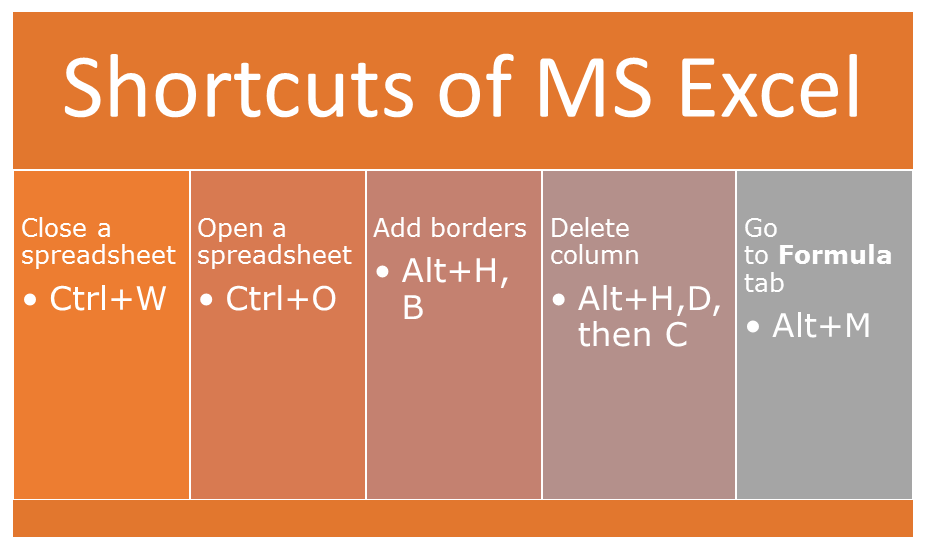

 London
London