Course Content
Getting Started with PowerPoint
- Navigate the PowerPoint Environment
- View and Navigate a Presentation
- Create and Save a PowerPoint Presentation
- Use PowerPoint Help
Create a PowerPoint Presentation
- Start Microsoft PowerPoint
- Normal View
- Create a Presentation
- Save a Document
- Import a File
- Status Bar
- Close Presentation
The Quick Access Toolbar
- Add Basic Commands
- Add More Commands with the Customise Dialog Box
- Adding Ribbon Commands
- Placement
Developing a PowerPoint Presentation
- Select a Presentation Type
- Editing of a Text
- Building of a Presentation
The Backstage View (The File Menu)
- Overview of Backstage View
- Open a Presentation
- New Presentation and Presentation Templates
- Presentation Properties
- Add Your Name to a Microsoft PowerPoint
Perform Advanced Text Editing Operations
- Formatting of Characters
- Formatting of Paragraphs and TextBox’s
Adding Graphical Elements to Your Presentation
- Add Images into slides
- Add different Shapes
Formatting Microsoft PowerPoint Presentations
- Select a Slide Layout
- Insert Text
- Add Slides
- Duplicating of an Existing Slide
- Deletion of Slides
- Hiding of Slides
- Arrange Slides
- Add Images
- Add Clip Art
- Capture and Insert a Screenshot
- Edit an Image
- Format Images
- Add Effects to an Image
- Apply a Style and Cropping an Image
- Group and Ungroup Images
- Arrange Images
- Add Shapes
- Use Borders to a Shape
- Use Styles to a Shape
- Creating a Custom Shape
- Modifying Shape Backgrounds
- Align and Grouping Shapes
- Displaying of Gridlines for Shapes
- Add Text to Shapes in Columns
Editing Objects in Your Presentation
- Edit Objects
- Format Objects
- Group of Objects
- Arrange an Objects
- Animate an Objects
Add Tables to Your Presentation
- Creating a Table
- Formatting a Table
- Inserting a Table from Other Applications of MS Office
- Adding a Table
- Formatting Tables
- Importing Tables from an External Sources
Adding Charts to Your Presentation
- Create a Chart
- Format of a Chart
- Adding a Chart from MS Excel
- Adding a Chart
- Format a Chart
- Importing Charts from External Sources
Preparing to Deliver Presentation
- Review of Presentation
- Applying Transitions
- Printing Presentation
- Delivering Your Presentation

 ENQUIRE
ENQUIRE
 REQUEST CALLBACK
REQUEST CALLBACK
 GET A FREE QUOTE
GET A FREE QUOTE


 Introduction
Introduction Course Details
Course Details Course Content
Course Content



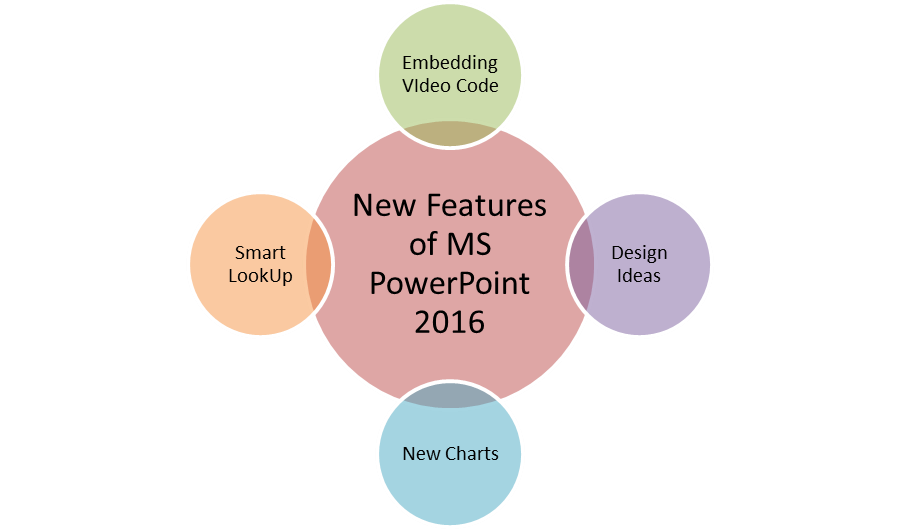

 London
London