|
Alt + F3
|
View Field Settings of Dialog box
|
|
Alt + F4
|
Closing of the Project Help Window
|
|
Alt + F10
|
Assigning a Resources
|
|
Alt + End
|
Moving to the End of Project
|
|
Alt + Home
|
Moving to the Beginning of Project
|
|
Alt + Print Screen
|
Copy Picture of the Selected Window and move to the Clipboard
|
|
Alt + Shift + -
|
Hiding of Subtasks
|
|
Alt + Shift + *
|
Show down All Tasks
|
|
Alt + Shift + =
|
View Subtasks
|
|
Alt + Shift + Left Arrow
|
Outdent of a Task
|
|
Alt + Shift + Right Arrow
|
Indent of a Task
|
|
Alt + Shift + Tab
|
Move back to the Previous Window
|
|
Alt + Spacebar | Alt + Hyphen
|
Control Menu Will be Activated
|
|
Alt + Tab
|
Next Window
|
|
Arrow Keys
|
Moving Between Tasks
|
|
Ctrl + End
|
Moving to End of Text Box
|
|
Ctrl + F2
|
Linking of a Selected Tasks
|
|
Ctrl + F5 | Ctrl + F10
|
Restoring the Size of the Active Window After Maximizing it
|
|
Ctrl + F6
|
Multiple Opening of Windows, Switching to Next Window
|
|
Ctrl + F9
|
Turning On/Off Auto Calculate
|
|
Ctrl + C
|
To Copy
|
|
Ctrl + D
|
Fill Down
|
|
Ctrl + F
|
Dialog Box
|
|
Ctrl + G
|
Opens 'Go To' Dialog Box
|
|
Ctrl + K
|
Insert Hyperlink
|
|
Ctrl + N
|
Opens a New Blank Project
|
|
Ctrl + P
|
To Print
|
|
Ctrl + S
|
To Save
|
|
Ctrl + V
|
To Paste
|
|
Crtl + Alt + V
|
To Paste Special
|
|
Crtl + X
|
Cut
|
|
Ctrl + Z
|
Undo
|
|
Ctrl + Click
|
Add object to a multi-section
|
|
Ctrl + Home
|
Move to starting of a Text Box
|
|
Ctrl + Right Arrow
|
Move One Word to the Right Side
|
|
Ctrl + Left Arrow
|
Move One Word to the Left Side
|
|
Ctrl + F12 | Ctrl + O
|
Opening of a Project File
|
|
Ctrl + Shift + A
|
Chang Task to 'Auto Schedule.'
|
|
Ctrl + Shift + F2
|
Unlinking of Selected Tasks
|
|
Ctrl + Shift + F6
|
Switching to Previous Window
|
|
Ctrl + Shift + M
|
Changing Task to 'Manually Schedule.'
|
|
Ctrl + Space
|
Selecting a Current Column
|
|
Ctrl + Up Arrow | Ctrl + Down Arrow
|
Move to First Row | Last Row
|
|
Ctrl + W or Ctrl + F4
|
Closing of window of Active Project
|
|
F1
|
Opening Project Help Window
|
|
F2
|
Edit Task
|
|
F3
|
With Column Filter Active: Remove All Filters
|
|
F7
|
Spellcheck
|
|
F8
|
Change Selection Mode On/Off
|
|
F12
|
To perform Save As
|
|
Home | End
|
Move to First Cell/Jump to the Last Cell in Row
|
|
Insert
|
Adding a new task
|
|
Print Screen
|
Copying a screenshot to the Clipboard
|
|
Shift + F2
|
Opening the Dialog Box for task information
|
|
Shift + F6
|
Activating Split Bar
|
|
Shift + F8
|
Turn on or off the add it to selection mode
|
|
Shift + F10
|
Open a Shortcut Menu
|
|
Shift + F11
|
Opening a new window
|
|
Shift + Space
|
Selection of Current Row
|
|
Shift + Tab
|
Move back to the previous cell
|

 ENQUIRE
ENQUIRE
 REQUEST CALLBACK
REQUEST CALLBACK
 GET A FREE QUOTE
GET A FREE QUOTE


 Introduction
Introduction Course Details
Course Details Course Content
Course Content



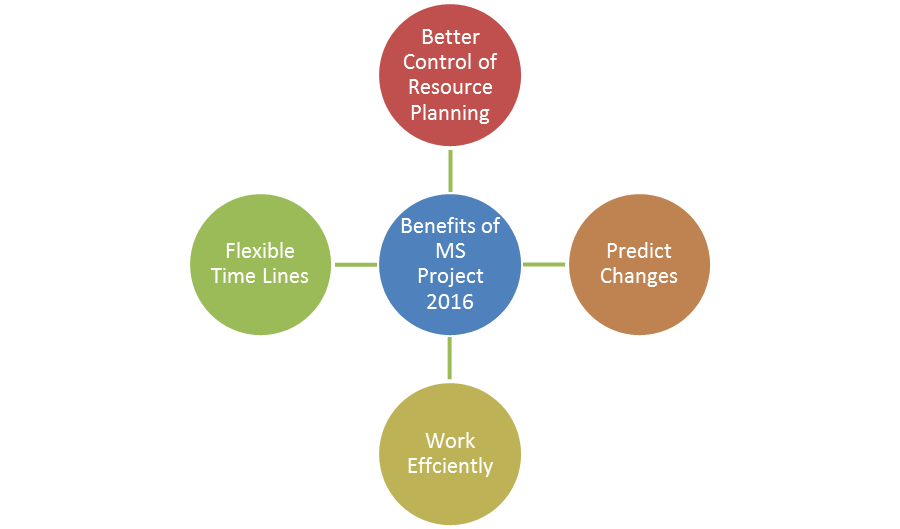

 London
London