Course Content
Designing Advanced Plans and Diagrams:
- Formulate a Microsoft Account and Log Into Visio
- Make Advanced Plans
- Create Advanced Diagrams
Magnify the Drawings:
- Use 3-D Structures
- Effort with Shape Styles
- Describe Shape Styles
- Apply Backgrounds, Borders, and Titles
Forming with Custom Shapes, Stencils, and Patterns:
- Generate Simple Custom Shapes
- Formulate Custom Stencils
- Create Custom Templates
Combining Drawings to External Data:
- Make an Association Chart from an Excel Spreadsheet
- Make a Pivot Diagram from an Excel Spreadsheet
- Formulate a Gantt Chart from a Project File
- Create a Timeline from a Project Record
- Combine a Map to an Access Database
Leveraging Development Tools:
- Create Macros
- Modify ShapeSheets
- Build Advanced Shapes
Distribution Drawings:
- Save and Share Designs with OneDrive
- Review Drawings
- Addition Drawings into Other Office Records
- Distribute Drawings
- Print Drawings
Essential skills:
- Visio screen
- Visio tools
- Quick Import
Working with Forms:
- Group forms
- Aligning and distributing forms
- Resizing shapes
- Moving shapes
- Working ‘Pan and Zoom.'
Customising Main Shapes:
- Working with form estimates
- Working with custom features
- Formulating master field lists
Layers:
- Learning Layers Properties dialogue box
- Exploring existing Visio layers
- Expressing new layers
- Energetic Layers
- Protected Layers
- Wallop Layers
- Layers on Backgrounds
Working with stencils:
- Using existing stencils
- Performing ‘Document’ stencils
- Creating customised stencils
- Creating new original shapes
File Security:
- Data Rights Management
- Protecting data against changes
- Protecting Templates
- Converting files to Adobe (.pdf) format
Creating A Custom Shape
- Draw Basic Shapes
- Enhance Basic Shapes
- Using Custom Shapes
- Using Custom Shapes In A Drawing
- Creating And Controlling Groups
- Controlling The Behaviour Of Groups
- Protecting The Formatting Of Shapes In Groups
- Creating And Controlling Merged Shapes
Data Shapes
- Connecting data to Excel spreadsheets
- Creating Data Graphics
- Editing existing properties in a shape
- Creating custom form data properties
- Adding custom configuration data to master shapes
- Exporting property information to Excel
Designing A Custom Stencil
- Create A Custom Stencil
- Customise A Stencil Master
- Document Stencil
- Using Styles In Stencils And Templates
- Protecting Local Shape Formats
- Managing Colour In Styles, Shapes, And Files
Working with Stencils and Master Shapes
- Creating custom stencils
- Selections for layout and routeing in flowcharts
- Using the Favourites stencil
- Editing templates
- Creating custom master forms
- Protecting shapes
- Changing shape behaviour
Managing Pages
- Inserting A New Page
- Creating and Assigning a Background Page
- Renaming, Reordering And Deleting Pages
Using Background Pages
- Creating a Background Page
- Assigning a Background Page
- Displaying and Modifying Background
- Foreground Pages
Working with Layers
- Understanding Layers
- Creating a Layer
- Assigning a Shape to a Layer
- Displaying Individual Layers
- Setting Layer Properties
- Removing a Layer
Merging Shapes
- Using Union Command
- Using Subtract Command
- Using Fragment Command
- Using Combine Command
- Using Intersect Command
Create Organization Chart
- Create Organization Chart Continue
- Layout and Relay out
- Manager Technology
- Team Frames
- Special Project Team
- Create Link
- Using Vizard
Create Brainstorming Diagram
- Create Brainstorming Diagram
- Ease of Website Usage
- Select a Style
- Create Timelines
Create Timelines
- Production Release
- How will Create Timelines?
- CMS Project Migration
- Create Calendar

 ENQUIRE
ENQUIRE
 REQUEST CALLBACK
REQUEST CALLBACK
 GET A FREE QUOTE
GET A FREE QUOTE


 Introduction
Introduction Course Details
Course Details Course Content
Course Content


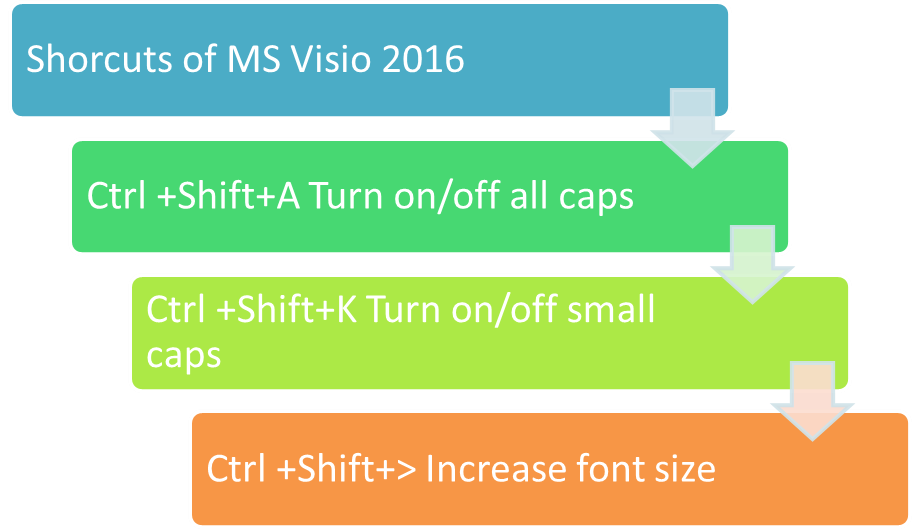

 London
London