|
Ctrl+1
|
Switch to the Mail
|
|
Ctrl+2
|
Switch to the Calendar
|
|
Ctrl+3
|
Switch to the Contacts
|
|
Ctrl+4
|
Switch to the Tasks
|
|
Ctrl+5
|
Switch to the Notes
|
|
Ctrl+6
|
Switch to Folder List in Navigation Pane
|
|
Ctrl+7
|
Switch to the Shortcuts
|
|
Ctrl+Period / Ctrl+Comma
|
Switch to next or previous message
|
|
Ctrl+Shift+Tab or Shift+Tab
|
Move between t Folder Pane, main Outlook window, Reading Pane, and To-Do Bar
|
|
Tab
|
Move between the Outlook window, the smaller panes in Folder Pane, Reading Pane, and the sections in the To-Do Bar
|
|
F6
|
Move between Outlook window, smaller panes in Folder Pane, Reading Pane, and the sections in the To-Do Bar, and menu access keys in Outlook ribbon
|
|
Ctrl+Tab
|
Move around message header lines in Folder Pane or an open message
|
|
Arrow Keys
|
Move around within Folder Pane
|
|
Ctrl+Y
|
Go to different folder
|
|
Ctrl+E or F3
|
Go to Search box
|
|
Alt+Arrow Up or Ctrl+, or Alt+Page Up
|
In Reading Pane, go to the previous message
|
|
Space / Shift+Space
|
In Reading Pane, page down/up through text
|
|
Arrow Left Arrow Right
|
Collapse or expand a group in the email message list, respectively
|
|
Alt+B or Alt+Arrow Left
|
Go back to the previous view
|
|
Alt+Arrow Right
|
Go forward to next view in main Outlook window
|
|
Ctrl+Shift+W
|
Select the InfoBar
|
|
Ctrl+S or Shift+F12
|
Save (except in Tasks)
|
|
Alt+S
|
To Save and close
|
|
F12
|
To Save as
|
|
Ctrl+Z or Alt+Backspace
|
Undo
|
|
Ctrl+D
|
Delete an item
|
|
Ctrl+P
|
Print
|
|
Ctrl+Shift+Y
|
To Copy an item
|
|
Ctrl+Shift+V
|
To Move an item
|
|
Ctrl+K
|
To Check names
|
|
F7
|
To Check spelling
|
|
Ctrl+Shift+G
|
To Flag for follow-up
|
|
Ctrl+F
|
Forward
|
|
Alt+S
|
Send or post or invite all
|
|
F2
|
Enable editing in a field
|
|
Ctrl+L
|
Left align text
|
|
Ctrl+E
|
Center text
|
|
Ctrl+R
|
For Right align text
|
|
Ctrl+Shift+A
|
Create an appointment
|
|
Ctrl+Shift+C
|
Create a contact
|
|
Ctrl+Shift+L
|
Create a contact group
|
|
Ctrl+Shift+X
|
Create a fax
|
|
Ctrl+Shift+E
|
Create a folder
|
|
Ctrl+Shift+Q
|
Create a meeting request
|
|
Ctrl+Shift+M
|
Create a message
|
|
Ctrl+Shift+N
|
Create note
|
|
Ctrl+Shift+H
|
Create MS Office document
|
|
Ctrl+Shift+S
|
Post to folder
|
|
Ctrl+T
|
Post a reply in folder
|
|
Ctrl+Shift+P
|
Create Search Folder
|
|
Ctrl+Shift+K
|
Create task
|
|
Ctrl+Shift+U
|
Create task request
|
|
Ctrl+Shift+I
|
Switch to an Inbox
|
|
Ctrl+Shift+O
|
Switch to aOutbox
|
|
Alt+M
|
Choose the account to send email
|
|
Ctrl+K
|
Check Names
|
|
Alt+S
|
To Send
|
|
Ctrl+R
|
Reply to message
|
|
Ctrl+Shift+R
|
Reply all to message
|
|
Ctrl+Alt+R
|
Reply with meeting request
|
|
Ctrl+F
|
Forward a message
|
|
Ctrl+Alt+J
|
Mark a message as not junk
|
|
Ctrl+Shift+I
|
Display blocked external content (in a message)
|
|
Ctrl+Shift+S
|
Post to folder
|
|
Ctrl+Shift+N
|
Apply Normal style
|
|
Ctrl+M or F9
|
Check for new messages
|
|
Arrow Up
|
Go to the previous message
|
|
Arrow Down
|
Go to next message
|
|
Ctrl+N
|
Create a message
|
|
Ctrl+Shift+M
|
Create a message
|
|
Ctrl+O
|
Open received message
|
|
Ctrl+Shift+D
|
Delete and Ignore Conversation
|
|
Ctrl+Shift+B
|
Open Address Book
|
|
Insert
|
Add Quick Flag to an unopened message
|
|
Ctrl+Shift+G
|
Display Flag for Follow Up dialogue box
|
|
Ctrl+Q / Ctrl+U
|
Mark as read or unread
|
|
Ctrl+Shift+W
|
Open tMail Tip in selected message
|
|
F4
|
Find or replace
|
|
Shift+F4
|
Find next
|
|
Ctrl+Enter
|
Send
|
|
Ctrl+P
|
Print
|
|
Ctrl+F
|
Forward
|
|
Ctrl+Alt+F
|
Forward as attachment
|
|
Alt+Enter
|
Show the properties for the selected item
|
|
Ctrl+Shift+U
|
Create a multimedia message
|
|
Ctrl+Alt+M
|
Mark for Download
|
|
Ctrl+Alt+U
|
Remove Mark for Download
|
|
Ctrl+B
|
Display Send or Receive progress
|
|
Ctrl+N
|
Create an appointment
|
|
Ctrl+Shift+A
|
Create an appointment
|
|
Ctrl+Shift+Q
|
Create meeting request
|
|
Ctrl+F
|
Forward an appointment
|
|
Ctrl+R
|
Reply to meeting request with message
|
|
Ctrl+Shift+R
|
Reply All to meeting request with message
|
|
Alt+1
|
Show 1 day in calendar
|
|
Alt+2
|
Show 2 days in calendar
|
|
Alt+3
|
Show 3 days in calendar
|
|
Alt+3
|
Show 4 days in calendar
|
|
Alt+5
|
Show 5 days in calendar
|
|
Alt+6
|
Show 6 days in calendar
|
|
Alt+7
|
Show 7 days in calendar
|
|
Alt+8
|
Show 8days in calendar
|
|
Alt+9
|
Show 9 days in calendar
|
|
Alt+0
|
Show 10 days in calendar
|
|
Ctrl+G
|
Go to a date
|
|
Alt+= or Ctrl+Alt+4
|
Switch to Month view
|
|
Ctrl+Arrow Right / Ctrl+Arrow Left
|
Go to the next or previous day
|
|
Alt+Arrow Down / Alt+Arrow Up
|
Go to the next or previous week
|
|
Alt+Page Down / Alt+Page Up
|
Go to the next or previous month
|
|
Alt+Home / Alt+End
|
Go to the start or end of week
|
|
Alt+- or Ctrl+Alt+3
|
Switch to Full Week view
|
|
Ctrl+Alt+2
|
Switch to Work Week view
|
|
Ctrl+, or Ctrl+Shift+, / Ctrl+. or Ctrl+Shift+.
|
Go to previous or next appointment
|
|
Ctrl+G
|
Set up recurrence for an open appointment or meeting
|

 ENQUIRE
ENQUIRE
 REQUEST CALLBACK
REQUEST CALLBACK
 GET A FREE QUOTE
GET A FREE QUOTE


 Introduction
Introduction Course Details
Course Details Course Content
Course Content


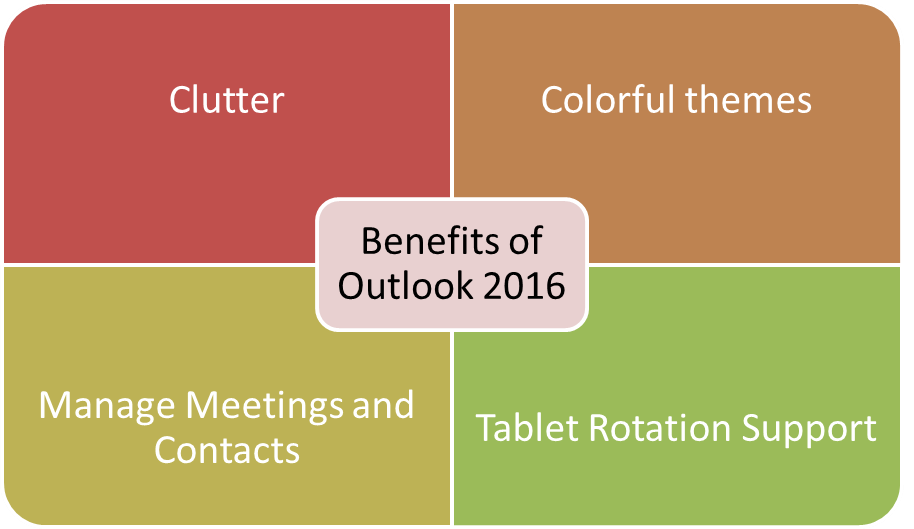

 London
London