Course Content
Fundamentals of MS PowerPoint 2016
- Inserting Slides and Deleting Slides
- Selecting a Layout
- Navigating of a Presentation
- Organising a Presentation
- Presentations Review
Insert and Edit Text
- Adding Text
- Adding a Text Box
- Editing Text
- Moving and Copying Text
- Controlling How Text is Moved or Copied
- Collecting Multiple Items to Move or Copy
- Using Undo, Redo and Repeat
- Checking Your Spelling
- Finding and Replacing Text
- Inserting Symbols and Special Characters
- Adding Equations
- Inserting and Editing Text Review
Working with Special Effects
- Animate Text and Objects
- Work with the Animation Painter
- Set Animation Timing
- Animate a Chart
Modify the PowerPoint Environment
- Customise the User Interface
- Set options of PowerPoint 2016
Customise Design Templates
- Edit Slide Masters and Slide Layouts
- Add Headers and Footers to presentation
- Editing of a Notes Master and the Handout Master
Insert SmartArt and Arithmetic Equations
- Build and Modify SmartArt
- Write Arithmetic Equations
Handling Media and Animations
- Insert Audio and video to a Presentation
- Customise Animations and Transitions
View a Presentation Changing Views
- Use the Zoom Controls and Outline Pane
- Work with the Presentation Window and multiple Presentation
- View a Presentation Review
Format Presentation
- Using Document Themes
- Alter the background of a Slide
- Reordering of Slides
- Add Headers/Footers
- Use of the Slide Master
- Work with Bulleted and Numbered Lists
- Formatting of Paragraphs
- Working with Tabs and Indents
- Changing Page Setup
- Formatting a Presentation Review
Collaborating on a Presentation
- Review a Presentation
- Store and Share Presentations on the Web
Handling Tables
- Create a Table
- Adjusting Column Width and Row Height
- Insert and Delete Rows and Columns
- Merge and Splitting Cells
- Work with Borders and Shading
- Apply a Table Style
- Work with Tables Review
Working with Charts and SmartArt
- Adding a Chart
- Add, resize and move Chart Data
- Formatting a Chart
- Working with Labels
- Format the elements of Chart
- Create a Chart Template
- Add SmartArt
- Format SmartArt
- Convert Slide Text into SmartArt
- Handle with Charts and SmartArt Review
Apply Transition and Animation Effects
- Use Transition Effect
- Modify a Transition Effect
- Using an Animation Effect
- Edit Animation Effects
- Use Transition
Customising a Slide Show
- Annotate a Presentation
- Set Up a Slide Show
- Create a Custom Slide Show
- Add Hyperlinks and Action Buttons
- Record a Presentation
Finalising a Presentation
- Creating a Slide Show
- Rehearsing Slide Show Timings
- Adding Comments to a Slide
- Hiding of a Slide
- Concluding a review of Presentation

 ENQUIRE
ENQUIRE
 REQUEST CALLBACK
REQUEST CALLBACK
 GET A FREE QUOTE
GET A FREE QUOTE


 Introduction
Introduction Course Details
Course Details Course Content
Course Content


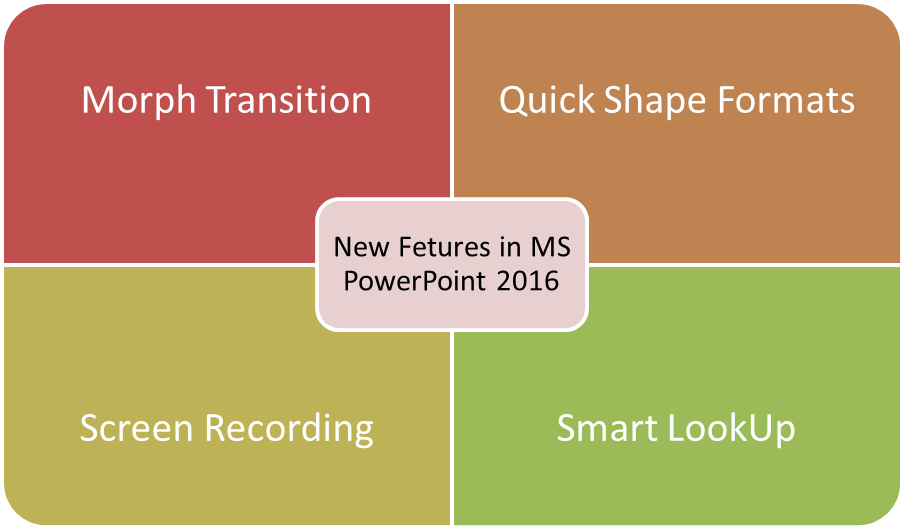 In this Microsoft PowerPoint, 2016 training course will learn the numerous tools in Microsoft PowerPoint 2016 such as creating slides from a Word outline, reusing slides and working with
In this Microsoft PowerPoint, 2016 training course will learn the numerous tools in Microsoft PowerPoint 2016 such as creating slides from a Word outline, reusing slides and working with 
 London
London