Course Content
Overview
- Basics of Project Management
- Define Project Management
- Constraints of Project
- Five phases
- Views in MS Project 2016
- Ribbon
- View Tab
- Gantt chart view
- Gantt Chart view with WBS
- View of Network Diagram
- View Calendar
- View Resource Sheet
- Task Usage
- Track Gantt
- Resource Graph
- Backstage view
- Team Planner
- Timeline
- Task Inspector
- Zoom slider
- Manual scheduling
- Ribbon, Tabs, Groups and Views
Manage Costs in Microsoft Project
- Creating Different Cost Rates for Resources
- Change the Resource Cost for Individual Tasks
- Change Costs Based on Time Periods
- Assign Overtime Costs
Adjust Task Details and Create Phases
- Split Tasks
- Timescales
- Modify the Timescale
- Multiple Task Relationships
- Delete Task Relationships
- Redefining the Logic
- Splitting of a Task
- Create Summary Tasks
- Use Outline Numbering
- Add a Project Summary
- Insert a Hyperlink
- Add a Task Note
Resources: Creating and Assigning
- Set-up resources
- Resources
- Cost types
- Entering Rates
- Material Resource
- Build a Text Field
- Entering Work Resources
- Assigning Resources
- Scheduling of Formula
- Assign Multiple Resources
- Assign a Single Resource to a given Task
- Assigning Multiple Resources to project
- Partial Assignment
- Assign Equipment and Material to a given Task
- Using the Resource List Options
- Allocation of a Resource to a Project
- Modification of the Format of the Gantt Chart
Import and Export Information
- File Formats Supported by MS Project
- Mapping of Project Information
- Export MS Project Information
- Import Information into MS Project
Finalising the Plan
- Reviewing the schedule
- Levelling resource over-allocation
Reporting on Projects
- Overview of reporting on Progress
- Manipulate Built-In Reports
- Earned Value Reporting
- Work with Multiple Baselines
- Distribute Project Data in Other Formats
Tracking of a Project
- Critical path
- Tracking a Project
- Baselines
- Set-up a Baseline
- View the Tracking Gantt and Tracking Table
- Adjust the Project Status Date
- Enter Progress as a % Complete
- Progress Using Update Tasks
- Track Work By Time-Period
Track
- Create baselines
- Project progress
- View variance information
Analysis and adjustment of a schedule
- Analysis schedules
- Rescheduling the project
- Adjustment to resource schedules
- Progress lines
Filter and sort
- Insert new columns
- Handle auto filters
- Use built-in filters in MS Project 2016
- Sort and group data
Working with Multiple Projects
- Combine Multiple Projects as a Programme
- Create a Shared Resource Pool
- Assign Resources using a Resource Pool
- Identify the Critical Path in a Programme

 ENQUIRE
ENQUIRE
 REQUEST CALLBACK
REQUEST CALLBACK
 GET A FREE QUOTE
GET A FREE QUOTE


 Introduction
Introduction Course Details
Course Details Course Content
Course Content


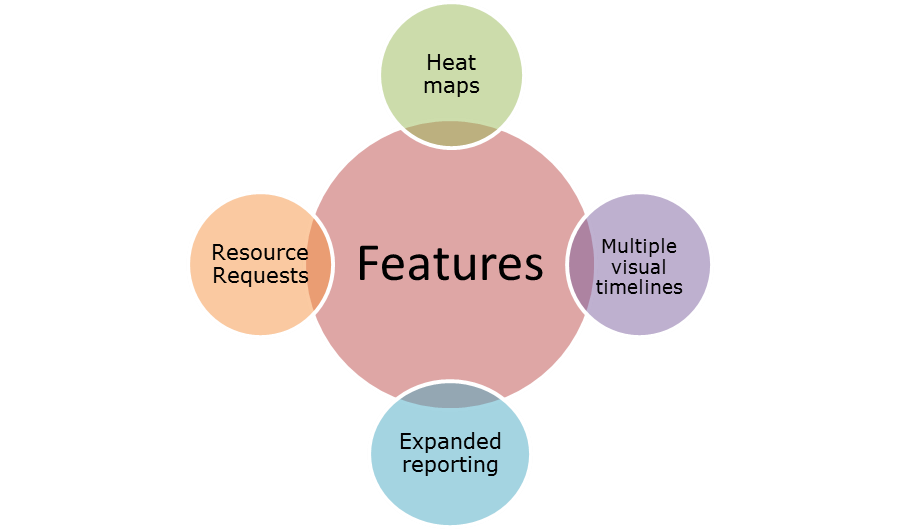

 London
London