Course Content
Getting Started
- Laying out a New Publication
- Saving, Closing and Opening a Publication
- Publications with more than one page
- Using Help
- Using a Template
- The Publisher Window
- Using the Zoom Tool
- Printing
- Navigate the Interface
- Customise the Publisher Interface
- Create a Publication
Creating a New Publication
- The Publisher Desktop
- Navigating Around Publication
- The Save Reminder
Working with a Publication
- Adding Content to Your Publication
- Adding & Deleting Pages
- Moving & Sizing Objects
- Deleting Objects
- Modifying the Page Setup
- Working with the Publication Background
Working with Text Frames
- Adding & Manipulating Text Settings
- Importing Text
- Spell Checker/ Search and Replace
- Alignment
- Bullet Points & Numbering
- Moving, Copying & Deleting Text
- Editing Articles in Word
- Fonts & Other Text Effects
- Connecting & Disconnecting Frames
Adding Visuals
- Implanting a Picture from a File & Moving and Sizing Images
- Cropping a Picture
- Inserting a Picture Frame & the Clip Art Gallery
Printing
- Modifying the Printer Setup & Printing
Innovative Text Techniques
- Fancy First Letters
- Painting Arrangements
- Styles
- Adding Decorated Backgrounds
- Working with Special Types and Controlling Line & Character Spacing
- Changing the Defaults for Text Frames
- Controlling The Defaults for Text Frames
Advanced Graphic Techniques
- Adding Pictures Not in the Gallery
- Scaling Pictures
- Re-colouring Pictures
- Rotating Pictures
- Adding Borders & Shadows
- Adding Pictures from the Internet
- Customising the Clip Art Gallery
Special Effects
- Borders & Border Art
- Inserting, Moving, Resizing, Patterns & Gradients
Advanced Layout Techniques
- Working With the Ruler
- Working with Ruler & Layout Guides
- Aligning Objects
- Layering Objects
- Nudging & Grouping Objects
Word Art
- Creating Word Art & Changing Text Formatting
- Shaping Options, Character Spacing & Special Effects
- Editing a Word Art Object
The Design Gallery
- Inserting a Design Gallery Object
- Replacing Selected Objects
- Applying Attributes from a Design Gallery Object
- Customising the Design Gallery
Tables
- Adding a Table
- Adding & Modifying Cells
- Formatting Table Data
Formatting Text and Paragraphs in a Publication
- Format Text
- Form Paragraphs
- Apply Schemes
Adding Content to a Publication
- Add Text to a Publication
- Add Pages and Image Placeholders to a Publication
- Control the Display of Content in Text Boxes
- Use Building Blocks to a Publication
Managing Text in a Publication
- Edit Text in a Publication
- Work with Tables
- Insert Symbols and Special Characters
Preparing a Publication for Sharing and Printing
- Check the Design of a Publication
- Save a Publication in Different Formats
- Print a Publication
- Share a Publication
Working with Graphics in a Publication
- Add Graphics to a Publication
- Customise the Appearance of Pictures
Working from a Blank Page
- Opening a Blank Publication
- The Snap Command
- Layout and Ruler Guides
- Working with Objects

 ENQUIRE
ENQUIRE
 REQUEST CALLBACK
REQUEST CALLBACK
 GET A FREE QUOTE
GET A FREE QUOTE


 Introduction
Introduction Course Details
Course Details Course Content
Course Content




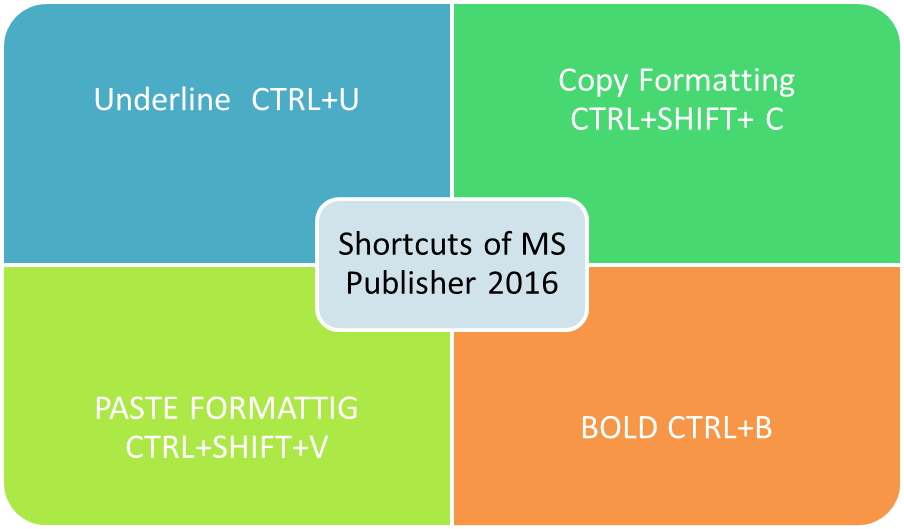

 London
London