Course Content
Overview:
- Navigate the user interface of MS Excel
- Use of Excel Commands
- Build and Save a Workbook
- Enter a Cell Data
Creating a Microsoft Excel Workbook
- Start Microsoft Excel
- Create a Workbook
- Save a Workbook
- Status Bar
- Add and Delete Worksheets
- Copy and Move Worksheets
- Change the order of Worksheets
- Split the Worksheet window
- Close a Workbook
Advanced Formulas
- Using Named Ranges in Formulas
- Naming a Single Cell
- Naming of a Range of Cells
- Naming to a Multiple Single Cells Rapidly
- Use of Formulas That Span Multiple Worksheets
- IF Function
- AND/OR Functions
- SUMIF, AVERAGEIF
- COUNTIF Functions
- PMT Function
- LOOKUP Function
- Using the VLOOKUP Function
- HLOOKUP Function
- UPPER Function
- LOWER function
- TRIM Function
- Using the CONCATENATE Function
- TRANSPOSE Function
- PROPER, UPPER, and LOWER Functions
- LEFT, RIGHT, and MID Functions
- MID Function
- Date Functions
- NOW and TODAY Functions
- Create Scenarios
- Utilise the Watch Window
- Consolidate Data
- Enable Iterative Calculation
- Financial Functions
Handling Lists
- Convert a List into a Table
- Remove Duplicates from a List
- Sort Data in a List
- Filter Data in a List
- Add Subtotals to a List
- Group and Ungroup Data in a List
Handling with Illustrations
- Working with Clip Art
- Use Shapes
- Work with SmartArt
Visualise Your Data
- Create a Custom Chart Template
- Insert Charts
- Adding and Formatting of a Objects
- Adding a Text Box
- Creating a Custom Chart Template
Handling Lists
- Sorting Data
- Filtering Data
- Querying Data with Database Functions
Handling Tables
- Formatting Data in a Table
- Move between Tables and Ranges
- Modifying Tables
- Defining Titles
Advanced Formatting
- Apply Conditional Formatting
- Working with Styles
- Creating and Modifying Templates
Analysing Data
- Create and Modify Tables
- Apply Intermediate Conditional Formatting
- Use Advanced Conditional Formatting
Build Charts in MS Excel 2016
- Overview to Charts in Excel 2016
- Inserting Charts in MS Excel and Learn the Various Chart Types
- Formatting of Excel Charts
- Creating a Bridge Chart in Excel 2016 - As Easy As It Gets
- An Easy Way to Create a Treemap
- Use Sparklines to Show Data Trends
Features New in 2016
- Overview of Treemap
- New Charts
- Sunburst
- Understand Histogram
- Study Waterfall
- Box and Whisker
- Learn Pareto

 ENQUIRE
ENQUIRE
 REQUEST CALLBACK
REQUEST CALLBACK
 GET A FREE QUOTE
GET A FREE QUOTE


 Introduction
Introduction Course Details
Course Details Course Content
Course Content



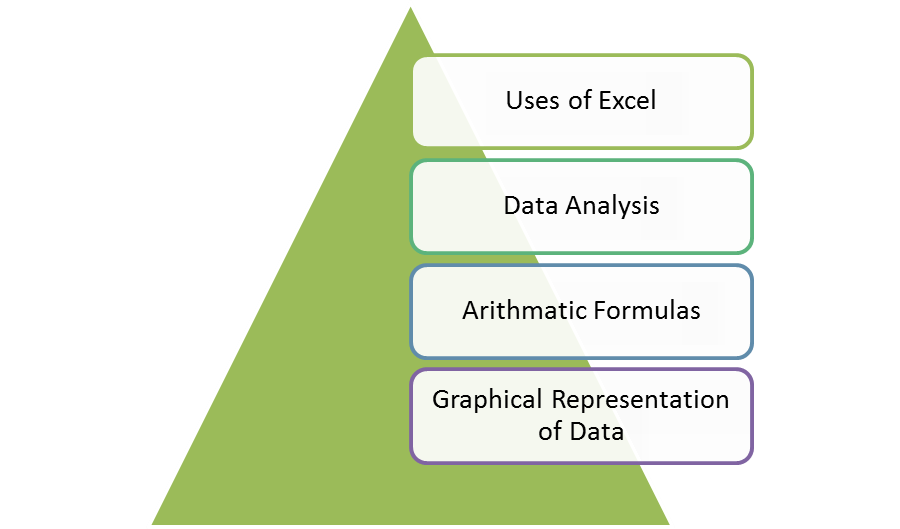

 London
London