Course Content
Getting Started with Visio
- Navigate the Visio Setting
- Understanding ribbons and Quick Access Toolbar
- Opening, Saving and file extensions
Workflow with Shapes
- Use Drawing Components
- Finding Drawing shapes
- Moving and manipulating shapes
- Copying shapes
- Filling and Outlining shapes
- Changing stack order
Text
- Adding text to shapes
- Formatting Text
- Modifying Text location
- Free Text objects, Titles, etc
Creating Flowcharts
- Using the Flowchart stencils
- Create a Basic Flow Chart
- Modify and manipulating diagrams
Scale Drawing
- Using the Scale Drawing Plan Templates
- Setting the scale
- Using Basic Floor Plan shapes
- Model a Room Layout
Layers
- Use Shape Data
- Use Layers
Making a Network Diagram
- Network Graphs
- Use Shape Data
- Use Layers
Styling a Diagram
- Form and Connector Styles
- Themes and Variants
- Use Containers
Creating an Organisation Chart
- Using the Visio Templates
- Creating shapes
- Adding and storing data
Creating Bespoke Shapes with Operations
- Using Boolean drawing objects
- Union
- Combine
- Fragment
- Intersect
- Subtract
Creating A Shape Stencil
- Using your My Shapes Stencil
- Adding to Favourites
- Creating a New Stencil
- Adding Shapes
Saving as HTML
- Creating a web diagram
- Saving as web page and Publish options
- Understanding Shape data
- Combining form data
Design Plans and Diagrams:
- Formulate a Microsoft Account and Log Into Visio
- Make Advanced Plans
- Create Advanced Diagrams
Change the Design of Drawings:
- Use 3-D Structures
- Effort with Shape Styles
- Describe Shape Styles
- Apply Backgrounds, Borders, and Titles
Forming with Custom Shapes, Stencils, and Patterns:
- Generate Simple Custom Shapes
- Formulate Custom Stencils
- Create Custom Templates
Combining Drawings to External Data:
- Make an Association Chart from an Excel Spreadsheet
- Create a Pivot Diagram from an Excel Spreadsheet
- Formulate a Gantt Chart from a Project File
- Create a Timeline from a Project Record
- Combine a Map to an Access Database
Leveraging Development Tools:
- Create Macros
- Modify ShapeSheets
- Build Advanced Shapes
Distribution Drawings:
- Save and Share Designs with OneDrive
- Review Drawings
- Addition Drawings into Other Office Records
- Distribute Drawings
- Print Drawings
Essential skills:
- Visio screen
- Visio tools
- Quick Import
Forms of Working:
- Group forms
- Aligning and distributing forms
- Resizing shapes
- Moving shapes
- Working ‘Pan and Zoom
Customising Main Shapes:
- Working with form estimates
- Working with custom features
- Formulating master field lists
Layers:
- Learning Layers Properties dialogue box
- Exploring existing Visio layers
- Expressing new layers
- Energetic Layers
- Protected Layers
- Wallop Layers
- Layers on Backgrounds
Stencils Working:
- Using existing stencils
- Performing ‘Document’ stencils
- Creating customised stencils
- Creating new original shapes
File Security:
- Data Rights Management
- Protecting data against changes
- Protecting Templates
- Converting files to Adobe (.pdf) format

 ENQUIRE
ENQUIRE
 REQUEST CALLBACK
REQUEST CALLBACK
 GET A FREE QUOTE
GET A FREE QUOTE


 Introduction
Introduction Course Details
Course Details Course Content
Course Content




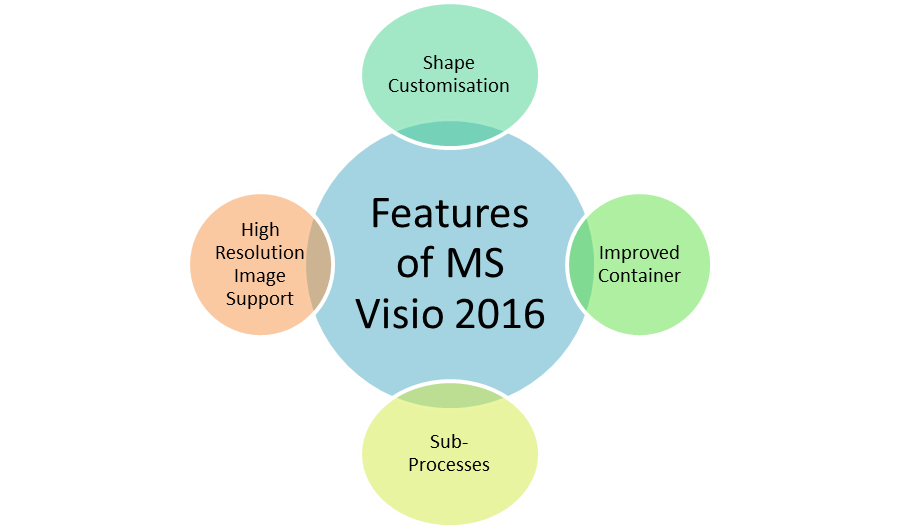

 London
London