Course Content
Working with Tables and Charts
- Add Table
- Add Styles to a Table
- Formatting of a Table
- Insert Rows
- Delete Rows
- Add Columns
- Remove Columns
- Sorting of Table Data
- Control Cell Layout
- Perform Calculations in a Table
- Create Charts
- WorkWith Clipart
- Use and Adding Shapes
- Work With Smart shapes
Making Use Of Styles and Themes
- Use Existing Styles
- Create and Modify Text Styles
- Create Custom List or Table Styles
- Apply Document Themes
Page Layout
- Page Orientation
- Paper Size
- Working With Columns
- Advanced Formatting
- Working With Fields
- Insert Breaks
- Page Breaks
- Section Breaks
Using Images in a Document
- Inserting Images into Word 2016 Document
- Placing and Resizing an Image
- Adjust Image Appearance
- Wrapping Text Around Pictures
- Insert and Format Screenshots
- Insert Videos
Creating Custom Graphic Elements
- Create Text Boxes and Pull Quotes
- Drawing Shapes
- Add WordArt and Other Text Effects
- Create Complex Illustrations with SmartArt
Inserting Content Using Quick Parts
- Inserting Building Blocks
- Creating and Modifying Building Blocks
- Inserting Fields Using Quick Parts
Controlling Text Flow
- Control Paragraph Flow
- Insert Section Breaks
- Add Columns
- Link Text Boxes to Control Text Flow
Using Templates
- Create a Document Using a Template
- Create a Template
Viewing Documents
- The Document Views
- The Navigationpane - Jumping to Different Sections
- Reorganise Document with the Navigation Pane
- Search Using The Navigation Pane
- Using Multiple Windows to View Different Parts of the Same document
- Using Multiple Windows to view Multiple Documents at the same time
Using Mail Merge
- Mail Merge – An Introduction
- Merge Static Data With Variable Data
- Merge Letters, Form, Envelopes and Labels
Applying References
- Create Endnotes and Footnotes
- Create Citations
- Create a Bibliography
- Create Captions
Using Macros
- Automate Tasks Using Macros
- Create a Macro
- Learn How To Add Macros to Toolbars
New Features of Word 2016
- Editing PDF Documents In Word 2016
- Using Live Layout and Alignment Guides

 ENQUIRE
ENQUIRE
 REQUEST CALLBACK
REQUEST CALLBACK
 GET A FREE QUOTE
GET A FREE QUOTE


 Introduction
Introduction Course Details
Course Details Course Content
Course Content




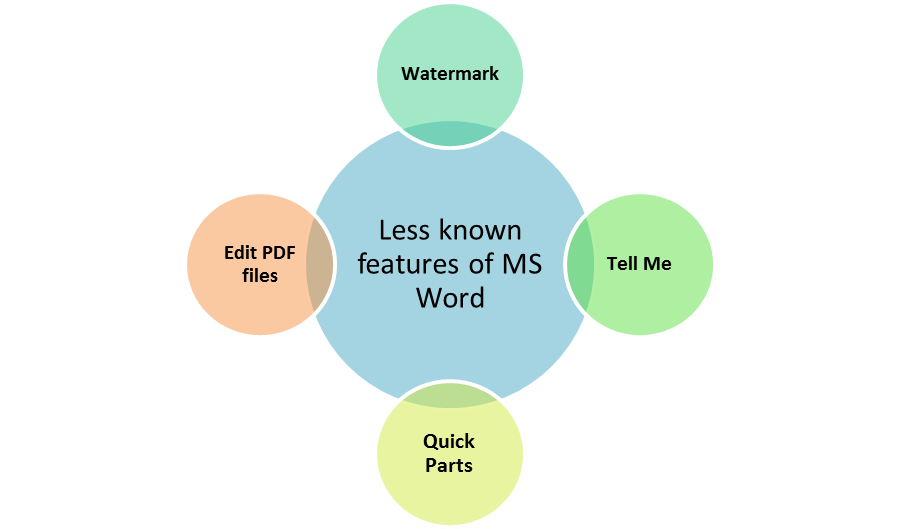

 London
London